By Tiffany Hsu May 18, 2016
Social media can be a powerful tool for business reporters who know how to use it. Nearly two-thirds of American adults used social media sites last year, according to the Pew Research Center. Networks such as Twitter, Facebook and Instagram are excellent places to search for stories, do research and gather sources. Dozens of new apps and tools also make it easier than ever to sort and uncover information, data and sources on these sites.
Below, we offer a quick guide.
The search function on Twitter is invaluable. But choosing an effective search term is an art. Let’s say, for example, that you’re reporting on a new trend in mobile banking and you want to identify some individuals who have firsthand experience with your subject as consumers. Remember that the average person is probably using Twitter as a sort of public diary. This means casual, colloquial wording. A search for “mobile banking” or “fintech” will likely lead you to other journalists, news organizations, industry or government. But few people will refer to mobile banking as “mobile banking” in everyday life. They’ll call it “online banking.” Also, understanding user psychology is helpful. Many people post when they want to complain, celebrate or joke about something that has relevance to their own lives. So try incorporating the words “I,” “me,” “my,” “our,” etc. into your searches.
Once you’ve defined your search term or terms, there is a lot to play with. Within your search, you can sort results by “top” (most relevant), “live” (most recent), “accounts” (which shows user profiles), “photos” (useful for breaking news), and “videos” (same). Under “more options,” you can launch an “advanced search,” narrowing your search to an exact phrase or hashtag, excluding certain words, finding accounts that mention other specific accounts. You can even focus on posts from a particular date range or geographical area. This is especially good for regional reporters or journalists covering events tied to a certain area or time.
To contact individuals who seem like potentially good sources without alerting competitors, look for users whose profile summaries include links or mentions of employers, websites, email addresses or phone numbers.
TWITTER TOOLS
The constant barrage of posts on Twitter can seem overwhelming, but there are ways to control the noise. Make customized lists of accounts to follow (click on your profile icon next to the search box, then hit lists). You don’t even need to follow those users to track their tweets – just set your list to “private.” TweetDeck allows you to consolidate feeds from multiple timelines (and also lists, messages, notifications, hashtags and more) into a single “dashboard” organized by columns. There’s also Tweetlogix, which can manage lists while filtering out specified keywords, phrases and users. TwXplorer users enter search terms (in more than a dozen languages) and receive a snapshot of related activity from recent tweets, which they can save. Followerwonk combs through Twitter profiles looking for keywords and phrases in user bios (which is great if you’re looking for bankers or people with other particular professions or interests). For a map of popular hashtags and keywords based on geographic location, try Trendsmap, which can narrow down searches to specific cities.
Many of the Twitter tips also apply when looking for people on Facebook. Each search pulls up a drop-down menu with popular related search terms, and the number of people “talking” about each one. Selecting one of the terms leads to a page with “top” results broken into “Posts from Friends and Groups” and “Public Posts” (which tend to be mostly company announcements or news articles). A bar along the top of the page also allows sorting by “latest,” “people,” “photos,” etc. These are all avenues for finding “real people,” who you can either message privately through their profile or attempt to find on the Web by searching their name or using details they’ve made public on Facebook.
FACEBOOK TOOLS
In September, Facebook launched a tool for reporters called Signal, designed to be a sort of central hub of trending news with curation capabilities. It is free for professional journalists but requires approval by Facebook to use. (Request access here.) Users can keep track of trending hashtags, posts and stories.
If you or your newsroom has a paid account with social media news aggregator Storyful and post performance tracker CrowdTangle (both Signal partners), you’ll recognize the vibe Facebook is going for. Storyful uses a team of journalists and editors to find social media posts connected to news events and then attempts to authenticate whether the content is legitimate or a hoax. CrowdTangle keeps a lookout for posts that are going viral by monitoring Facebook pages (as well as other social network accounts).
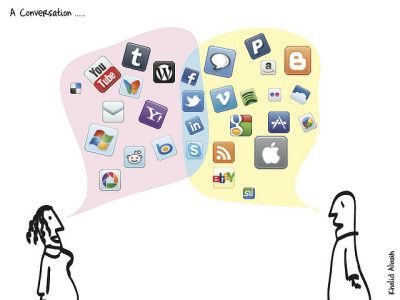
Conversation. ©Khalid Albaih
Signal also allows users to search through Instagram, which is great, because the photo-sharing app itself works terribly on desktop, iPad and really any other device that isn’t a smartphone. That said, Instagram is a helpful tool when you need visual confirmation of a public breaking news events (say, a minimum wage rally or a garment district raid). It also works well for trend stories.
To do a quick search from your desktop, try Gramfeed, which lets you filter posts by hashtag or location. Or, search phrases or hashtags in Instagram itself from the search function at the bottom of the screen (magnifying glass icon). Typing in “online banking” shows that the #onlinebanking hashtag has been used more than 3,000 times and that other popular hashtags include “onlinebankingaccepted,” “onlinebankingproblems,” etc. Also, there appear to be several users with “online banking” in their handles. Clicking on those results will take you to a grid of public posts featuring those hashtags (if nothing shows up, it’s because all of the posts belong to private accounts).
What if you’re trying to track activity by a particular person, assuming the account is public? On their profile, below the profile information but just above the images, there are four icons. The one on the far right, which shows a face in a box, reveals images in which the user has been tagged. The next icon over, a circle inside a teardrop, shows all of that person’s posts broken out into the geographic areas assigned to them (beware, though, that the location tag on an image isn’t always accurate). You can contact users by hitting the home icon at the bottom of the screen, going to the box icon at the top of the page next to the Instagram logo and then sending a direct message.
YELP
This peer review site is a fantastic source of commentary on particular businesses or local issues. The former is straightforward – just search for a business name, read through the reviews and reach out to reviewers who have something interesting to say.
There’s also the under-the-radar “Talk” portion of the site, which is located directly under the main search bar. This is where Yelp users in each city create forums to discuss topics such as relationships, politics and events. Searching “Talk” can give reporters access to insights that are often more fleshed out than they are on Twitter, Facebook or Instagram.
Treat Yelp content with a degree of skepticism, though. Businesses sometimes pay customers to post good reviews or pose as customers to post good reviews themselves. Yelp itself has been accused of taking down or hiding negative reviews for business owners who agree to buy ad space on the site. Before contacting reviewers, visit their profile pages and check that they’ve written a range of reviews at multiple establishments.
POSTSCRIPT
Social media reporting is a bit like man-on-the-street journalism, only in cyberspace. All the same ethical rules apply – you must still identify yourself as a reporter and be upfront about why you’re seeking a source’s commentary. Building trust is critical – this is an environment in which you don’t have the advantage of face-to-face interaction. For all users know, you could be a bot or a scammer. They have no reason to talk to you. Help assuage their skepticism by building out your own social media profiles – use a professional headshot, link to your stories and/or LinkedIn profile and get a verified handle if possible (Twitter, Facebook and Instagram all offer this option).
Also, social networks are overflowing with tricksters. Don’t take any content you see at face value – always try to authenticate posts and users before incorporating them into a story. The Verification Handbook has a good roundup of tactics for how to deal with user-generated content. For questionable images, run a Google Image search or drop the file into TinEye to check for older or different versions of a photo.
This entry was posted on Wednesday, May 18th, 2016 at 6:31 pm. It is filed under Featured, Tools & Resources and tagged with social media for journalists. You can follow any responses to this entry through the RSS 2.0 feed.
Comments are closed.
